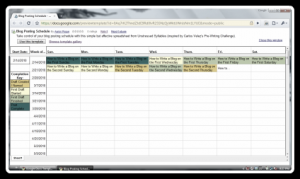 While we started the week with a story of my incontestable authorial prowess vis a vis Facebook’s Mob Wars (and, to a much lesser extent, Farmville), yesterday’s article about creating and editing a document in Google Docs said essentially nothing relevant to that story.
While we started the week with a story of my incontestable authorial prowess vis a vis Facebook’s Mob Wars (and, to a much lesser extent, Farmville), yesterday’s article about creating and editing a document in Google Docs said essentially nothing relevant to that story.
That’s because Google Docs is far more than just the cloud-based Word Processor we talked about yesterday. For all the writing I do, I still find myself using their spreadsheets at least as often as I end up working in documents.
Working in Spreadsheets
To create a new spreadsheet in Google Docs, from your document list choose Create New in the top left corner, and then click Spreadsheet. When your new, unnamed spreadsheet opens, you should find a relatively familiar appearance – some editing controls at the top, and then a scrolling table filled with a gridwork of grayed-out lines.
If you’d like to see an example, check out the Blog Posting Schedule template I designed after writing a post all about how I used a spreadsheet to take control of my blogging deadlines.
In this case, the title row and column have already been labeled for you, and the relevant columns have been sized for the information they’re meant to contain. You’ll also find color-coded cells (using the Highlight dropdown), and an auto-calculated date field (in column B).
Like any spreadsheet program, Google Docs allows you to track information across rows and down columns, and perform calculations based on the contents of all those cells. That’s how I managed my property list in the Mob Wars spreadsheet.
Putting Google Docs to Work
I’ve also used these spreadsheets
- to manage a shared To Do list with my wife (dividing up projects by category and labeling them with a priority ranking)
- to compile a list of medieval-sounding first and last names that can be randomly combined to populate a video game with named NPCs
- and to track the word count progress of the folks in my little writing group throughout the last NaNoWriMo.
I love how quick and easy it is to create a blank notepad in Google Docs — whether you need a Document or a Spreadsheet — and then how accessible that document is wherever you go. As long as you’ve got access to the internet, you can review, update, and even share any of your Google Docs.
Technical Writing Exercise
If you want to see that in action, there’s no better place to start than with the Blog Posting Schedule template. Add one to your document list (if you haven’t already), update the Start Date in cell A2 to a recent Sunday, and then start filling in blog post titles or summaries.
Share it with a friend or two, whether you’re making them accountability partners or just showing off your handiwork. And if you can think of anything I could do to make the template more useful, let me know. I can update it anytime, and make those updates freely available to anyone who could use them.
How do you use Google Docs? And if you’re just now looking into it for the first time, what ways do you imagine it could be useful to you? Let us know in the comments!
Oh, and don’t forget to come back next week for the end of our series, when we discuss one of the most powerful tools in the whole Google Docs suite: document templates.

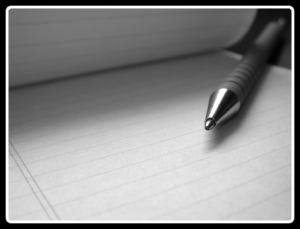





Hey, Aaron.
If you remember, I did an article about how I was using spreadsheets for keeping up with my scheduled blog posts. Its working well and is a great motivator when I’ve let myself get lazy and have almost gotten to the end of my scheduled posts!
I just made a spreadsheet with my goals for the blog and smaller steps I will be taking to reach those goals. Nine times out of ten, if I need to track something it will be in a spreadsheet. They are awesome tools. Now, I need to poke around to see if there is an automated way to synch Google ones to my excel ones.
I do remember that, Gurl! I’m glad to hear it’s still helping. I’m using mine in the same way, too.
I’ve been bumping up against the end of my scheduled posts for a week now, and it’s driving me crazy. I’m really looking forward to getting a buffer built up again.
I’m not familiar with any easy ways to synch between Google Docs and Excel (although they should both handle copying and pasting pretty elegantly, when and if you feel like doing it by hand).
I use text and spreadsheets about the same. Indispensable!